

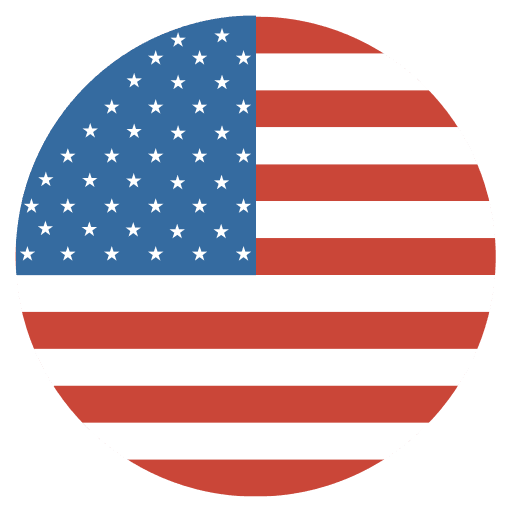
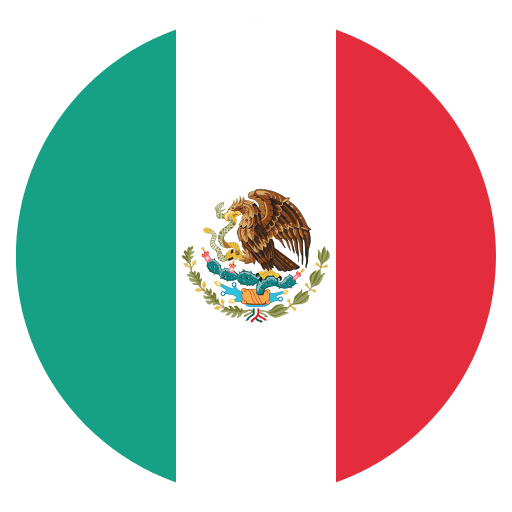
We will never slow you down or charge you overage fees.
If you have a problem, we will work with you over the phone or have a tech come out to solve your issue.
This means the highest speed you will be able to receive is the plan download and upload speeds. We strive to ensure these speeds consistently, but there are times when speeds can be affected.
This equipment to provide your internet service is owned by RTA. We will maintain this equipment at no additional cost to you throughout the time you have service with us.
In most cases, these items come with a 1-year warranty. RTA will replace these items within the warranty period free of charge to you and we handle the replacement of the bad equipment with the manufacturer.
RTA provides “Up To” speeds. We strive to ensure full bandwidth is available to all customers at any given time. However, there many factors which influence your speed test, things like your PC or device, the server which you are connecting to, distance, weather, etc. Therefore, speeds may vary but rest assured we are not throttling or rate limiting your connection.
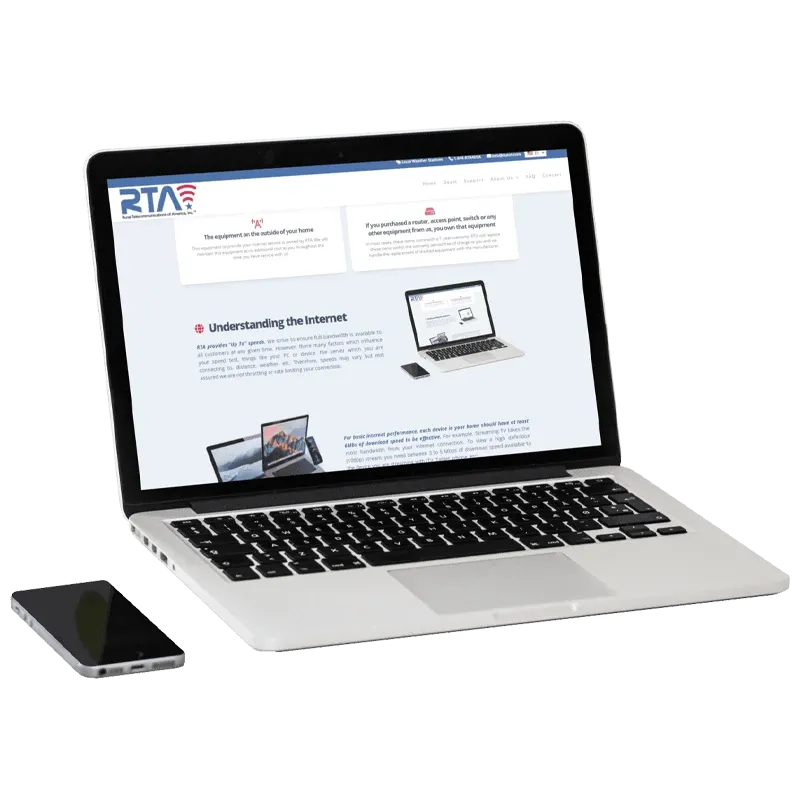
For basic internet performance, each device in your home should have at least 6Mbs of download speed to be effective. For example, Streaming TV takes the most bandwidth from your internet connection. To view a high definition (1080p) stream, you need between 3 to 5 Mbps of download speed available to the device you are streaming with (TV, Tablet, phone, etc).
Note: 4K streaming can take between 20 to 40Mbps per device you are streaming from.

Additional speed beyond what the device needs allows for more devices to be connected to the internet and be used at the same time. Your service plan should reflect the number of devices you want to be able to have on the internet at the same time.
Example: If your home has 4 people and everyone has a TV that streams. You would want enough bandwidth to make sure all 4 TVs can stream at the same time. So that would be around 25Mbps available as a minimum.
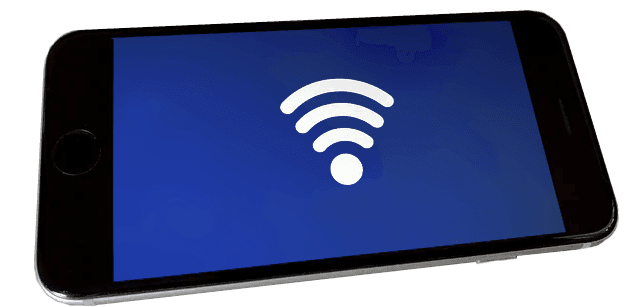
The GIGOMETER is a cutting-edge cloud-based tool that measures internet speed in gigabits per second (Gbps). RTA’s Gigometer provides quick and accurate readings of your connection speed.
NOTE: If you are running a speed test wirelessly, you will not receive your full plan speed. Wireless connection rarely provides enough bandwidth over a wireless channel to give full plan speeds.
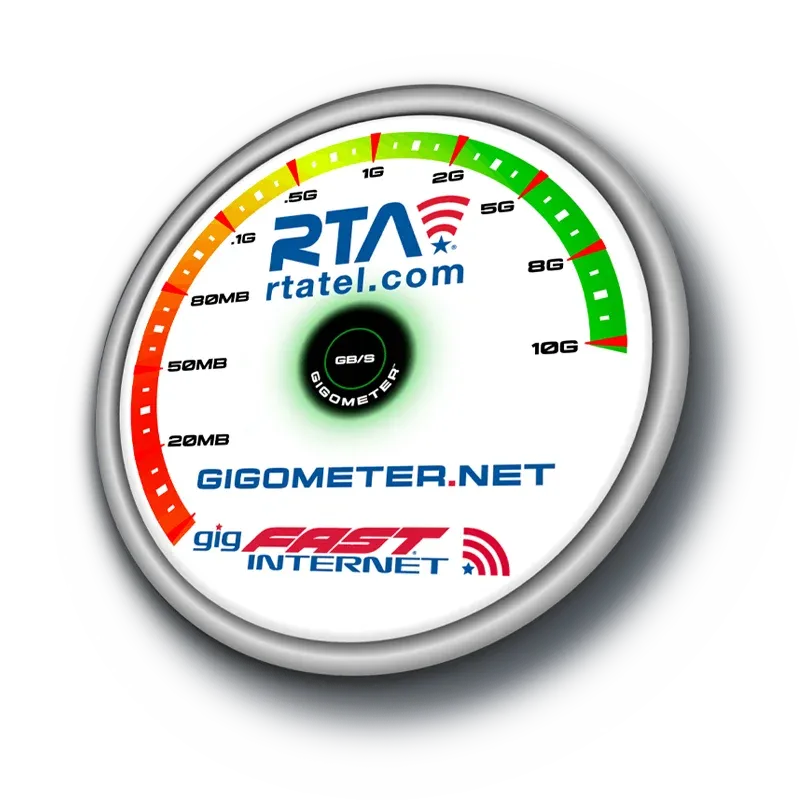
Make sure nothing in your home is using the internet.
This will ensure that you get the best result possible.
If you have the ability to hardwire into an ethernet plug to run the test, this will provide the result.
Hardwired speed tests usually have very little loss unlike wireless speed test over WiFi.
Connect to your internet connection.
By either ethernet cable or on WiFi.
Open gigometer.net
Once the site is loaded, you will see two buttons in the bottom of the screen. Click the "Start" button. The speed test will begin.
Ping time shows how quickly the request travels from your internet connection to the server you are sending the request to. This metric is calculated in milliseconds. You should expect up to 80ms.
Download speeds show how large of a packet of data can be sent in a single request. The higher the number, the more data can be transmitted in each request. This result is based on your plan download speed. It is measured in megabits per second or Mbps. This speed determines how much data you have available to consume data like loading your email, opening a webpage or streaming TV.
Upload speeds show how much data can be used to upload information to the internet. This is also measured in megabits per second or Mbps. This speed determines how much data you have available to send information out to the internet like posting a picture or video to social media, sending an email with an attachment, or connecting to a VPN.
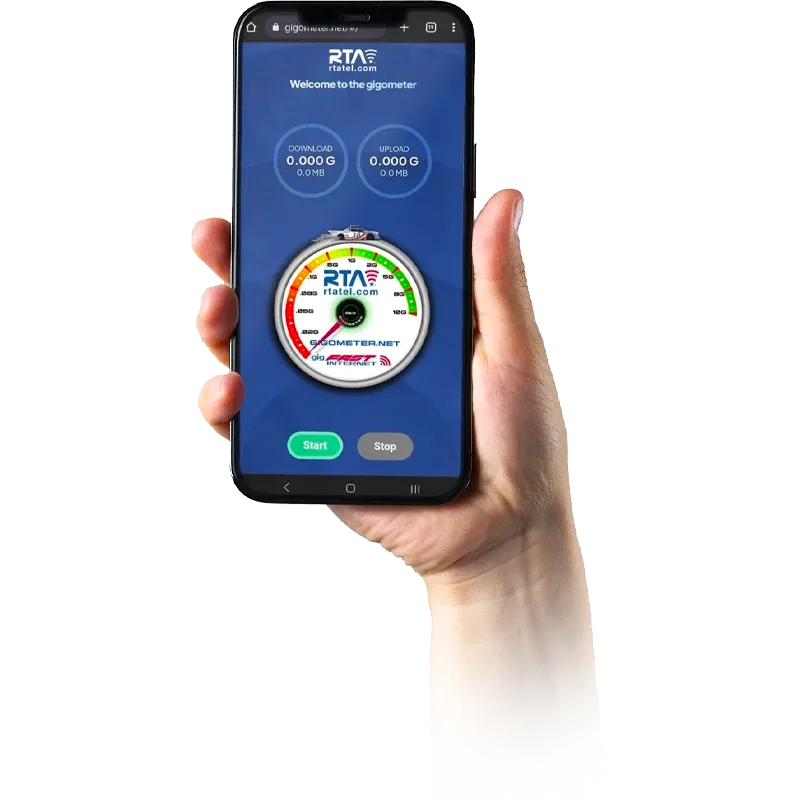
If you are having problems using the internet, try these troubleshooting steps to resolve the problem:
If you are having problems using the internet, try these troubleshooting steps to resolve the problem:
Determine if you are having issues connecting to the internet on any other devices
Find where our equipment is plugged into power. This is usually where the router is or maybe in the attic
Once you identify our equipment, unplug the equipment from power for 15 seconds and then plug it back in.
Give your system roughly 10 minutes to reboot. Try to connect your devices to the internet again. If you are still not able to connect to the internet, please give us a call at our local office near you or send us a mail.
We are here to help.
Still haven’t found what you're looking for? Chat, email or Call our Customer Care Pro’s!
1400 Broadfield Boulevard Suite 200
Houston, TX 77084 United States
© 2025 Rural Telecommunications of America, Inc. All rights reserved.
1-844-RTA4USA
Deals
Wholesale
Business
Residential
gigFAST NETWORK ®
gigFAST IoT ®
gigFAST TV ®
gigFAST VOICE ®
gigFAST INTERNET ®
Legal
Cookies
Privacy Policy
gigFAST TV ® Privacy Policy
Acceptable Use Policy
RTA Internet Transparency Statement
Supplement to Client Services Agreement General Terms
RTA Story
RTA Careers
RTA Newsroom
RTA Blog
RTA Testimonials
Areas Served
Crystal Beach
Odessa
Midland
Smithville