

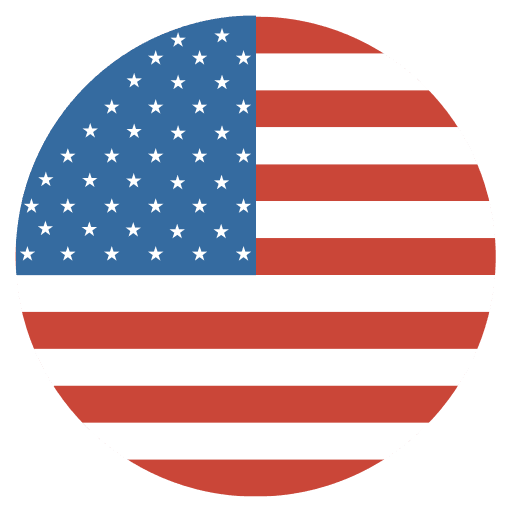
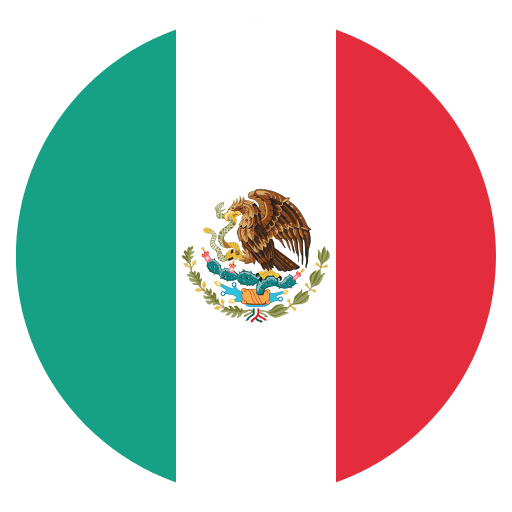
Accidentally deleted a photo?
Don’t panic! You usually have up to 30 days to recover it!. Just check the Recently Deleted folder.
On iPhone: Photos → Albums → Recently Deleted
On Android (Google Photos): Library → Trash
Eyes getting tired from screen time?
Turn on Night Shift (iPhone) or Night Light (Android). It reduces blue light, making the screen warmer and easier on your eyes—especially at night!
Getting too many emails?
Search for “unsubscribe” in your inbox. You’ll see newsletters or promos you can leave with one click.
Phone running slow?
Try restarting it! Just turn it off, wait a few seconds, and turn it back on. It clears temporary bugs and gives your phone a fresh start
Worried about losing your photos? Back them up automatically!
On iPhone: Settings → Photos → turn on iCloud Photos. On Android: Use Google Photos → tap your profile → Turn on backup.
That way, your memories stay safe even if your phone doesn’t.
Share a photo or file fast
Skip texting—use AirDrop (iPhone) or Nearby Share (Android). It sends files instantly to nearby devices without internet. Just tap Share → AirDrop or Nearby.
Wi-Fi acting up?
Try turning Airplane Mode on ✈️, wait 5 seconds, then turn it off. It resets your phone’s connection and often fixes the issue—no tech skills needed!
Scan a document without a scanner: Use your phone’s camera!
On iPhone open the Notes app → tap the camera icon → Scan Documents. On Android use the Google Drive app → tap the "+" → Scan. It turns paper into PDFs fast and easy!
Too bright at night? Turn on Dark Mode!
On iPhone: Settings → Display & Brightness → Dark. On Android: Settings → Display → Dark theme.
It’s easier on your eyes and saves battery too!
Forget things easily?
Say to your phone: “Hey Siri” or “Hey Google, remind me to call mom at 10.” Your assistant will handle it for you!
Growing a business in the digital age is no longer optional—it’s essential. As of 2025, the internet offers countless tools and strategies that empower businesses of all sizes to reach new customers, streamline operations, and maximize profitability. This comprehensive guide explores how to leverage the internet for business growth, based on the latest data and expert insights.
Your website is the foundation of your online presence. Des...
Read More

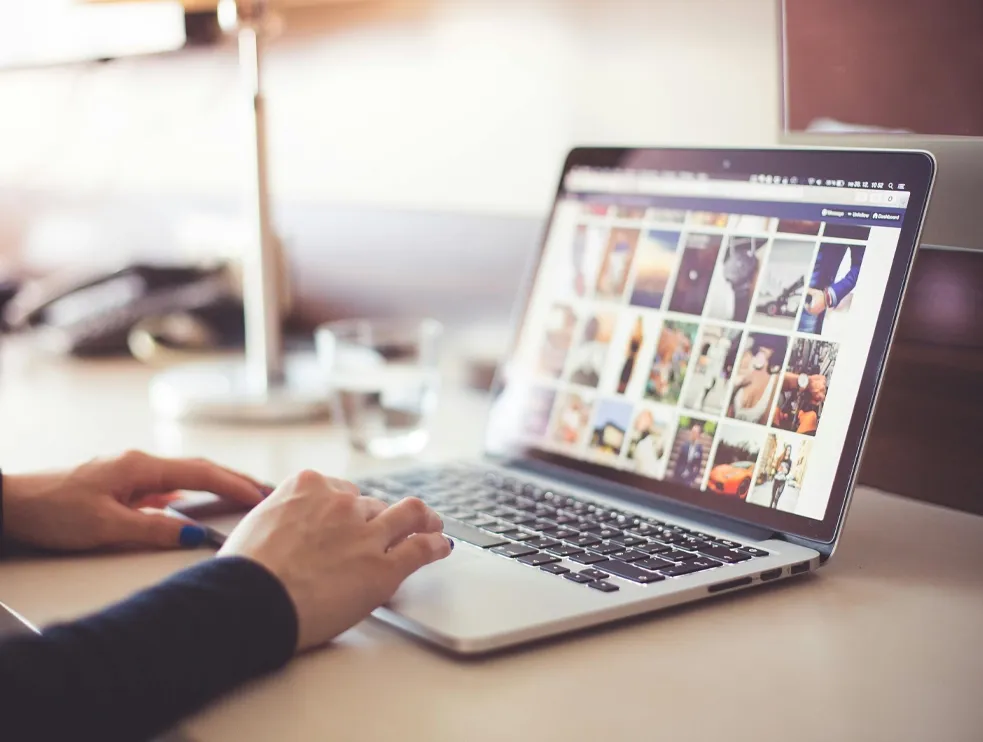
The advent of the internet has fundamentally transformed journalism and the news media industry. This evolution has alte...
Read More
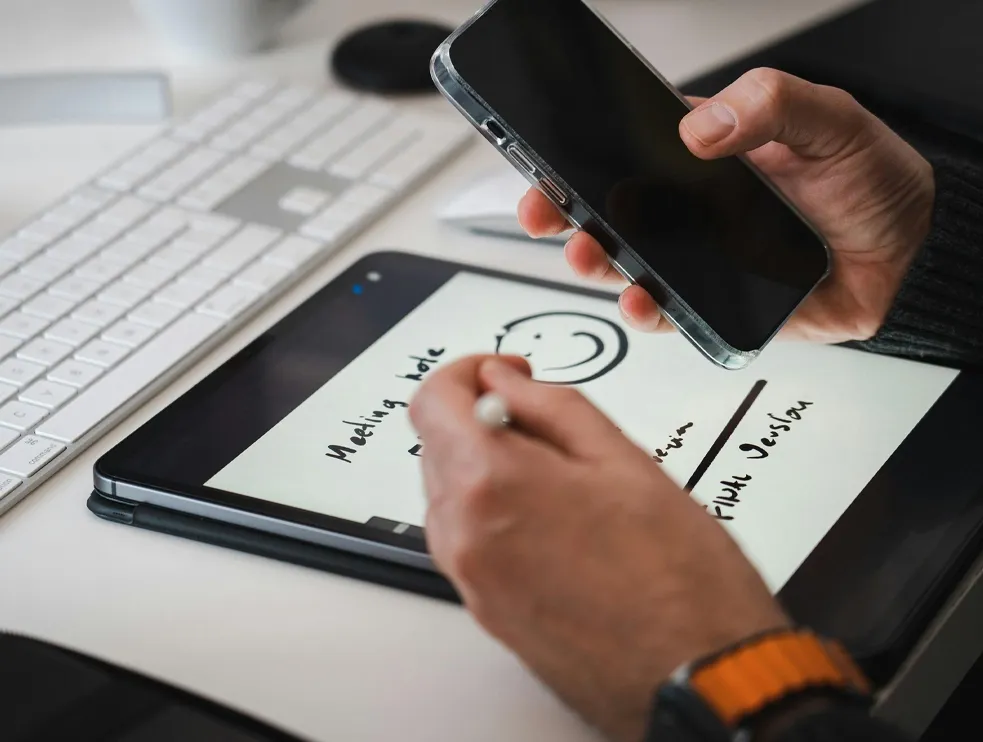
Virtual Reality (VR) has evolved from a niche interest to a core component of the digital landscape, influencing how we ...
Read More

Social media has radically changed the way customer service functions. In 2025, it’s not just a convenient option—it’s a...
Read More
We are here to help.
Still haven’t found what you're looking for? Chat, email or Call our Customer Care Pro’s!
1400 Broadfield Boulevard Suite 200
Houston, TX 77084 United States
© 2025 Rural Telecommunications of America, Inc. All rights reserved.
1-844-RTA4USA
Deals
Wholesale
Business
Residential
gigFAST NETWORK ®
gigFAST IoT ®
gigFAST TV ®
gigFAST VOICE ®
gigFAST INTERNET ®
Legal
Cookies
Privacy Policy
gigFAST TV ® Privacy Policy
Acceptable Use Policy
RTA Internet Transparency Statement
Supplement to Client Services Agreement General Terms
RTA Story
RTA Careers
RTA Newsroom
RTA Blog
RTA Testimonials
Areas Served
Crystal Beach
Odessa
Midland
Smithville